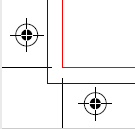Crop marks & trim box

Please include crop marks in your print-ready PDF. Crop marks can be added by ticking the “crop marks” option when you create the PDF from your artwork file.
We advise that crop marks are offset by 3mm (the same width as our bleed requirement). However, a job will not be rejected for not having them set offset 3mm, unless it was file check/file assist and at risk of being visible on the final print.
For Illustrator:

And for InDesign:

Please also add a trimbox to your PDF by going to Edit, then Preferences.

Click on Page Display, then in the Page Content and Information section, tick ”Show art, trim and bleed boxes”.

The trimbox will show up as a green line, or red if the artbox is in the same position as the trimbox. If your PDF does not have a trimbox, set one up by selecting the crop tool, double-clicking on the PDF, then under crop margins change ‘crop box’ to ‘trim box’ then set the correct values.