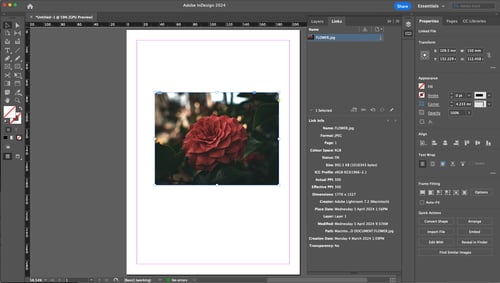How to check the resolution of an image?
For printing high-quality pictures, we recommend supplying your artwork with 300 dpi images. Before embedding your graphics into your design document, it's important to verify that the images you've sourced meet this standard of quality.

Windows
Open the image in your Windows default image previewer. Go to the document properties. You will see all the metadata information about that file, including the DPI (dots per inch). You want the image to be around the 300dpi mark.

Mac
Open the image in the default image previewer and go to Tools > Show Inspector. A window will display information about the image and you will be able to see the resolution of the image.
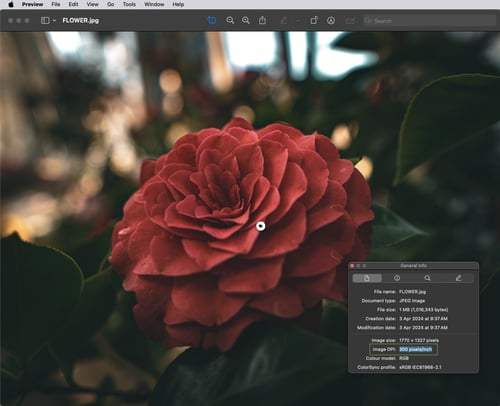
Adobe Photoshop
In Photoshop, head to Image > Image Size and you will see the resolution. It may be set to ‘Pixels/Centimetres’, but you can easily change it to ‘Pixels/Inch’.
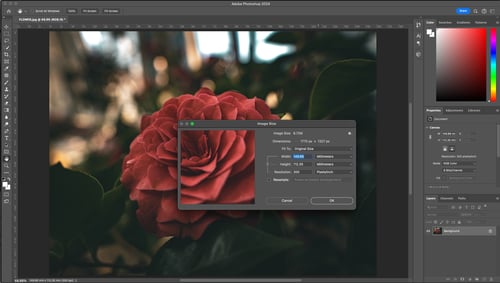
Adobe Illustrator
There are 2 areas where you can see the resolution of an image in Illustrator. When you select the image, you will see the information displayed in the top bar. It may display as ‘PPI’ – (Pixels Per Inch), but this is the same as DPI (Dots Per Inch).


Adobe InDesign
Very similar to Illustrator, you can head to Windows > Links, and see all the information about the selected graphic, including the resolution.