How to supply artwork for Packaging tape
How do I set up my artwork for Packaging Tape?
Please Note - As of March 2022, PANTONE has withdrawn their colour books from the Adobe CC Suite. PANTONE has moved over to a subscription based model.
For more information about the PANTONE Connect Plugin, please visit - https://www.pantone.com/uk/en/products/digital/pantone-connect-for-adobe-creative-cloud
To create artwork for packaging tape, we recommend using a vector-based design program, such as Adobe Illustrator or InDesign. We cannot process a design that has been created using a bitmap image.
Please ensure that your design follows these guidelines:
- Vector based design
- Colours need to be used from the Pantone® Coated Library only. We are unable to process any design that is supplied solely in CMYK or RGB.
- White– Please create a swatch called “PANTONE WHITE”.
- Black – Please use “PANTONE Black C” for any black elements
- The minimum line weight should be 1.5pt thick, or 3pt for reversed-put lines.
- Fonts should be at least 8pt in size, or 10pt if using light and decorative fonts.
To create a design for packaging tape, there are a few steps that need to be carried out to create a print ready artwork.
Depending on the material you have chosen, there are 3 different sizes of tape that you can order. Please ensure that you have selected the correct size and download the appropriate template to help with your design.
How To Set Up Your Packaging Tape Design?
For this example, we will be creating a design using 2 colours within Adobe Illustrator. We are using the 48mm x 50mm template for our tape, this artboard size is 150.7mm x 48mm.


Start off by creating your graphics using only vector elements. We can’t print bitmap images, so please take this into account when building your design.
Once you have completed your design, you need to use the colours from the PANTONE Coated library. You can find this by heading to the options button in the Swatches panel > Open Swatch Library > Color Books > PANTONE + Solid Coated
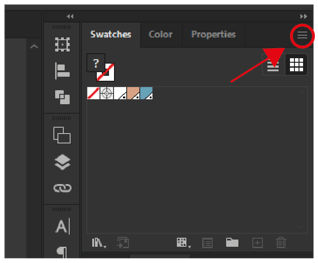
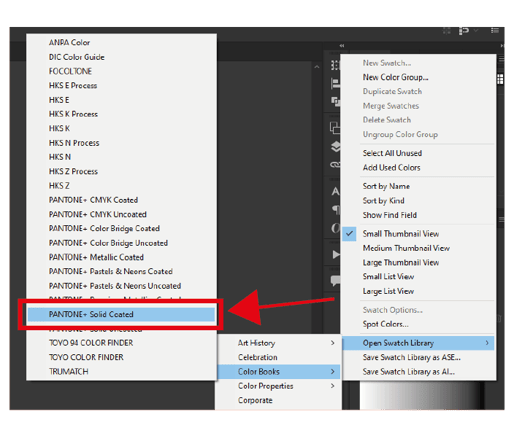
From this list, you can choose the colours that you wish to use for your design. Either typing in the known Pantone code, or by selecting the colour.

For this example, we are using the colours PANTONE 549 C and PANTONE 7514 C. Once you have picked the colours, you will see them within your swatches.

Then, you can apply the colours to your design.



After completing your artwork, we recommend that you save the file as a PDF/X-1a:2001 to obtain all the relative colour information.

Repeat pattern
To take advantage of the printable area, in some cases you can apply multiple logos on the artboard to have a continuous pattern. If you choose to do this, please note that there is approximately a 27mm gap between each printed panel. We do not recommend having any solid colour backgrounds in your design, as you will notice this gap on your final tape. You will need to calculate the size of the logo, and the distance between each to ensure that you have a seamless pattern.

